Google Maps is an app widely used by smartphone users to find routes, know about traffic condition, explore nearby eateries and others. Google Maps is one of the most sought-after exploration tools but there are a few things that you do on the app for which you do not require navigation.
See inside places: Google Maps provides glimpses of popular places such as monuments, airports and streets. Select photos and opt for the 360-degree view icon or videos. Click on the icon and it will take you to a page that will show you places from the inside and take you on a walk-through.
Check menus and customer reviews: Planning for a business lunch or a family dinner and have not yet decided where to go? Worry not, with the help of Google Maps you may browse the options, along with the menu and reviews from customers. This does not require navigation feature of Google Maps.
In the restaurant listings, users will see Overview, Menu, Reviews and Photos listed as options. Click on any or just scroll down. The link labelled Menu is listed right below operating hours. Continue to scroll till you get to see the heading ‘Popular dishes’ to get photos of food. At the extreme bottom of the page, you would find the restaurant’s five-star average and reviews by the users.
You can also reserve a table in the restaurant that you have selected.
Operating hours, phone numbers, postal codes: Google Maps lets you know about the opening as well as the closing time of stores, offices and food joints. Phone number, address and postal code of popular places are also available.
Save your favourite place: If you want to get the quick and easy access to the places that you visit frequently or save information about a store, place or restaurant to review later, Google Maps provides you with the option.
Go to Google Maps and set favourite location by selecting ‘Save’ icon. Users can choose from – ‘Favorites’, ‘Want to go’, or ‘Starred places’.
Home and work addresses can also be saved on Google Maps.
To search your saved places, click on Google Maps app and on the search box, type the name of the place, click on the search suggestion for the place.
To delete saved places, in the top left of the page click on the Menu option. Select Your places and click on Saved. Now find the place that you want to remove, tap on the three vertical dots and click on edit list. Tap on Remove option, next to the place you wish to remove from the list.
Share your favourite places: Google Maps allows users to share favourite places with their friends and family members. One can add an entry to a list or create a new list of favourites using location card within maps.
Click over a place and add a new name to it and hit the Save option on the location card. To share the list, one has to go to the top left and select Your Places, hit share on the list to send a link to a friend.